Management of tripla Admin Screen Accounts

It is possible to update the login account's name, email address, and password from the tripla administration screen.
After logging into the tripla administration screen, open "UPDATE PROFILE".
Alternatively, you can access the same screen by opening Account Management from the icon on the right side of each product page.
on the right side of each product page.
Alternatively, you can access the same screen by opening Account Management from the icon
UPDATE PROFILE
On the "UPDATE PROFILE" page, you can change the username and email address for the login account used to access the tripla administration screen.
These changes can be made without needing to enter a password.
You can also set a "Profile Picture" and a "Nickname," but these features are not yet fully implemented, so the information will not be reflected on other screens at this time.
Procedure for Changing Email Address
1. Enter the new email address in the "Email" field on the "Update Profile" page.
2. Click the "Update Profile" button.
3. An email titled "How to Register Your Account" will be sent to the new email address. Click "Verify Account" in the email.
PASSWORD CHANGE
Open the "CHANGE PASSWORD" page, enter your current password in the "Old Password" field, and enter your new password in both the "New Password" and "Re-type New Password" fields. Then click "Update Password."
Managing Devices with Access
To protect accounts, access is limited to a maximum of three devices per account.
When you log in from a new device, such as when you replace your computer, you will receive an email notification like the one below.
If you recognize the login, no further action is required.
If the maximum number of devices is reached, you will receive a notification email regarding the maximum login devices. 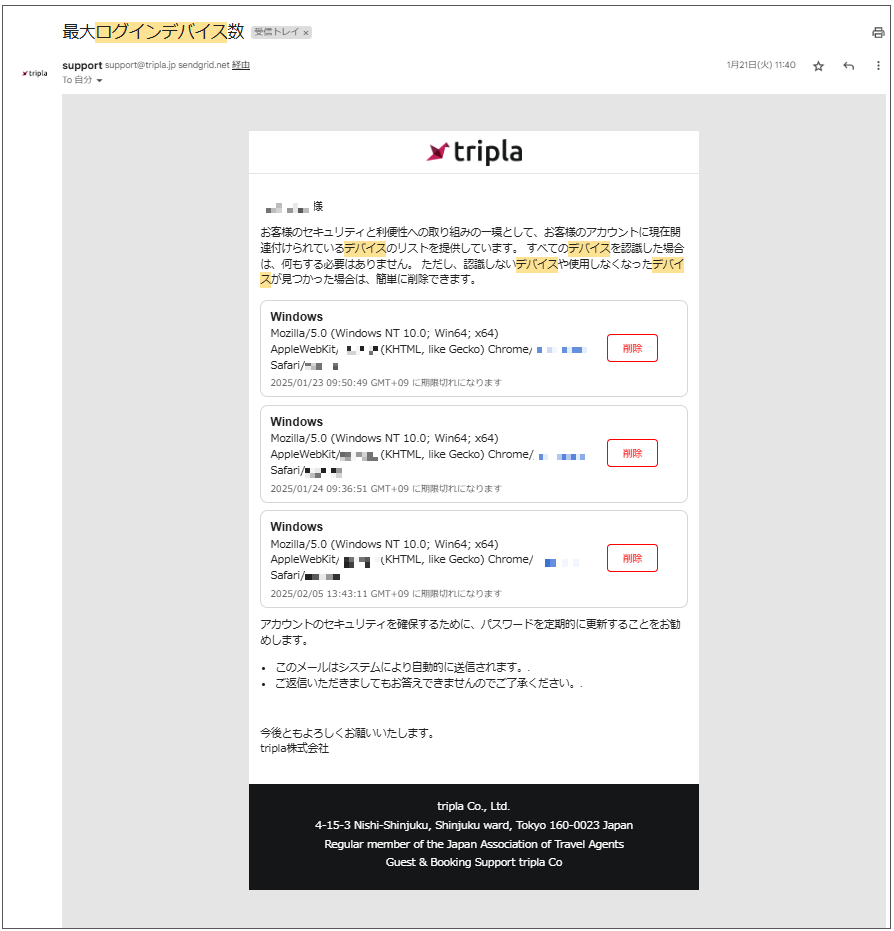
To log in with a new device, please delete one of the registered devices and then try logging in with the new device.
In addition to the notification email, you can also delete devices from the "LINKED DEVICES" screen.
MFA

MFA (Multi-Factor Authentication) is an authentication method that requires users to provide multiple verification factors to confirm their identity.
It helps prevent impersonation and unauthorized logins, thereby enhancing security.
On the MFA page, you can set up multi-factor authentication for accounts that access the administration screen.
You can choose to receive the one-time password either by Email or through a Google Authenticator app.
*Note: If you choose Google App Authenticator, you will need a free authentication app such as Google Authenticator on your smartphone.*
By requiring users to enter a code generated by the authentication app each time they log into the tripla administration screen, you can further enhance security.
Related Articles
Permission Management in the Admin Panel
Access to pages and functionality within the tripla admin panel is restricted based on assigned permissions. Users who can access and operate the admin panel are referred to as administrators, accounts, or concierges. ⏱ Estimated Time: Adding ...Language Settings in the Management Screen
You can configure the languages used across tripla services. ⏱Estimated time:apporx. 5 minutes After turning languages ON/OFF or editing translations, be sure to click “Save” to apply the changes to the customer-facing screen. ブランド管理画面での言語設定 ...Login to the tripla Administration Screen
First-Time Login After the contract is completed, an email containing the login URL for the tripla administration screen will be sent to one of the following email addresses: - The email address listed on the application form - The email address ...Inventory and Price Management
Here you can modify inventory, prices, and view the inventory and price information set by the site controller. ⏱Time required: None (about 15 minutes if you set it up in the tripla admin panel) Configuration Location Notes for Each Site Controller ...Search Bar and Availability Search Screen Settings
※This setting is intended for your website administrator. This section is for installing the accommodation plan search screen (Booking Widget) and search bar on your website. In addition to the search bar provided by tripla, it is also possible to ...