Reservation List
 On the Reservation List page, you can view and manage customer reservations, make changes, cancel bookings, and resend confirmation emails.
On the Reservation List page, you can view and manage customer reservations, make changes, cancel bookings, and resend confirmation emails.⏱Estimated time: Approximately 5 minutes per item.
Brand Admin Screen | Property Admin Screen |
Click to open the Reservation List page. Note: Data exceeding 10,000 entries cannot be displayed. If 30 entries are shown per page, up to page 333 can be displayed. Pages beyond 334 will not be accessible. Please use filters to narrow down the number of displayed entries. | |
Click on a reservation to view its details. If the reservation was made by a member, the member program and membership rank will be shown. You can also check the email address used for the booking. If the booking includes children, their age and child category ID will be shown in the price details section. |
Filtering Reservations
| Search Box Filtering You can search by entering the reservation number, guest name, phone number, or email address. Search supports not only exact matches but also hiragana and katakana variants. Search conditions will be saved automatically, so when you return to the Reservation List page, the same filter will be applied. Click “Clear Filters” to remove the search criteria. | |
| Filter by Organization You can narrow down by organization by selecting from the dropdown or typing the organization name or keyword. Clicking the matching organization will filter the reservations accordingly. Click “All Organizations” to display all reservations regardless of organization. | |
Filter by Date You can filter by reservation date, check-in date, or check-out date. Filtering is available per calendar month. Dates that span across months (e.g., April to July) cannot be selected in a single filter action. | |
Filter by Reservation Status You can filter by status, such as “Confirmed” or “Canceled” only. | |
Filter by Payment Type You can filter by payment method, such as “Prepayment Only” or “Pay at Property Only.” | |
Filter by Booking Source You can filter by booking sources, such as “triplaBook only” or “triplaOTA only.” |
Reservation List - Column Descriptions
You can filter the data based on specific conditions to extract only the relevant information.
When filters are applied, up to 10,000 records can be downloaded.
If no filters are applied, all data will be downloaded.
If the total number of records is 1,000 or fewer, the data will be downloaded directly as a CSV file.
If the total exceeds 1,000, a download URL will be sent to the email address used to log in.
If the total exceeds 10,000, the data will be sent in ZIP format via email.
For details on how to search using specific conditions, please refer to [this guide].
| Status | Displays the current status: Confirmed or Canceled. |
| Reserved Channel | Indicates the source of the booking, such as: triplaBook: Pay-at-property bookings from the official website triplaOTA: All bookings made via the tripla AI-powered site triplaBook → triplaOTA: Prepaid bookings via credit card from the official site WBF: Bookings made through dynamic package plans |
| Created | The date the reservation was made. |
| Property | The name of the booked property. |
| Type | Displays the type of plan, such as: Standard: Plans that do not fall under the categories below Secret mode: Plans set to secret mode Voucher: Bookings using a future stay ticket |
| Reservation Number | Displays the reservation ID. |
| Organization | If the reservation was made while logged into a corporate account, the organization name will be shown. |
| Guest Name | The name of the guest staying. |
| Membership Program | If the booking was made while logged into a member account, the name of the membership program will be shown. |
| Membership Rank | Displays the membership rank, if applicable. |
| The email address entered at the time of booking. | |
| Phone Number | The phone number provided during booking. |
| Check-in | Displays the check-in date. |
| Check-out | Displays the check-out date. |
Number of Nights | Displays the total number of nights. |
| Number of Guests | Displayes the total number of guiests. |
| Room and Plan | Displays the name of the room and plan that were booked. |
Resend confirmation email
You can resend the confirmation email to customers who did not receive it or wish to receive it again.
To resend:Click the applicable reservation from the list to open the details page.
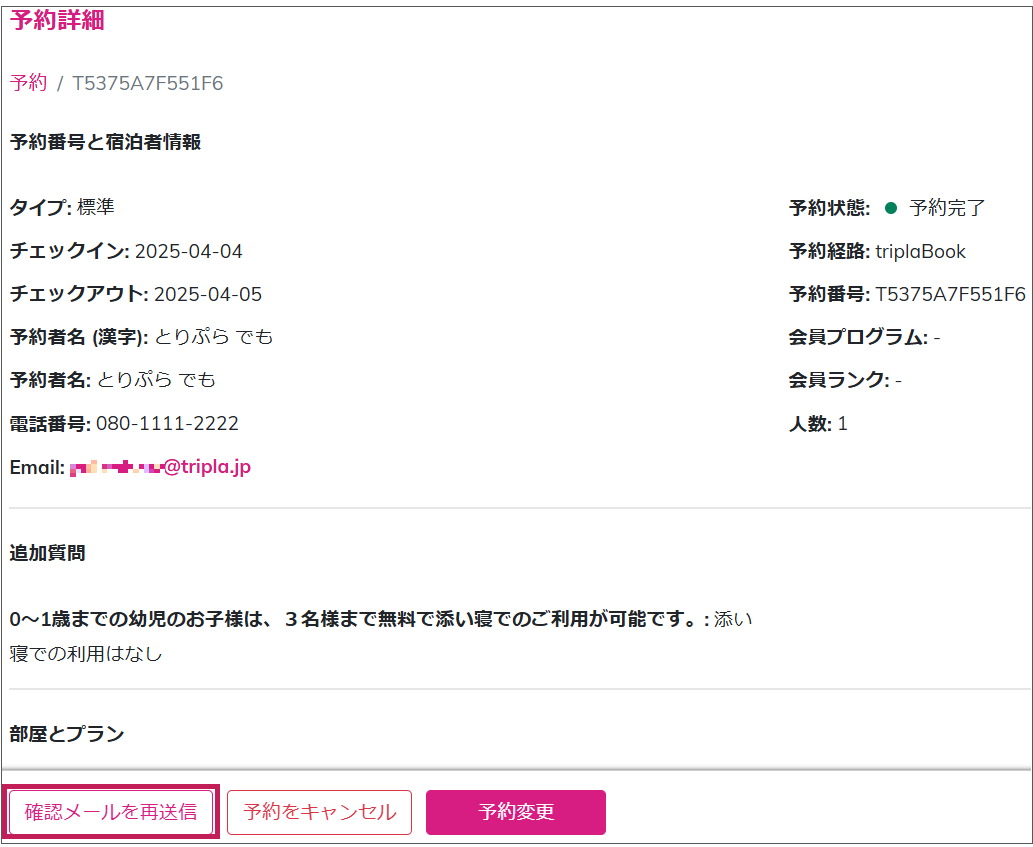
Scroll down and click “Resend Confirmation Email.”

Warning
Please also ensure the recipient’s spam settings are not blocking emails.
This button will not appear on or after the check-in date, or if the reservation has been canceled.
The email address used at the time of booking cannot be changed afterward.
If you wish to send the confirmation email to a different email address, please resend it manually from the property side.
If you wish to send the confirmation email to a different email address, please resend it manually from the property side.
Reservation Cancellation
Important Notes

Cancellation Processing Deadline
For reservations with check-out dates within a billing month, please ensure that all necessary cancellations are processed by 23:59 on the 1st day of the following month.
Example: For reservations with check-out dates from May 1 to May 31 → Cancellation must be processed by June 1, 23:59.
Even if the check-in or check-out date has passed, all cancellations and no-show processing related to that billing month (based on the check-out date) can be handled in the admin panel until 23:59 on the first day of the next month.

Once the billing period is finalized, cancellation processing is no longer possible.
Only the cancellation information is sent to the site controller; any changes to the cancellation fee are not reflected on the site controller side.
Refund Timing
The timing of refunds depends on the credit card company. Please advise guests to contact their card issuer directly for details.

For bookings made with prepayment via credit card, the guest’s card is charged at the time of confirmation.
Free Cancellation
To process a free cancellation:
Open the reservation details screen for the applicable booking.
Open the reservation details screen for the applicable booking.
Scroll down and click the Cancel reservation button.
A popup will appear—set the cancellation fee.
Free cancellation can be processed by:
Selecting “Waive cancellation fee,” or
Selecting “Apply the following cancellation fee” and entering ¥0.
Once you set the fee, enter any remarks, and check the confirmation box, the cancellation can be submitted.
A cancellation confirmation email, like the one shown below, will be sent to the guest.

The admin screen will display the updated status accordingly.
No-show Processing (with Free Cancellation)
If a guest is a no-show, enter “No-show” in the remarks field and proceed with the free cancellation process.
Alternatively, select “Apply the following cancellation fee” and enter ¥0—this will have the same effect.
No-show Processing (with Cancellation Policy Applied)
Select “Apply cancellation policy fee” to process the cancellation in accordance with the property’s set cancellation policy.
If you wish to modify the fee manually, select “Apply the following cancellation fee” and specify the amount.
The guest will receive a cancellation email including the cancellation fee amount.

For details on cancellation policies and fee collection, please refer to the help page [linked separately].
Modifying the Cancellation Fee for a Cancelled Reservation
Only the cancellation status is sent to the site controller—updated cancellation fees are not.
Click the “Modify Cancellation Fee” button on the canceled reservation.
A screen will appear where you can update the relevant fields.
Once submitted, a “Cancellation Fee Update” email will be sent to the guest.

Reservation Modification

Deadline for Reservation Modifications
Modifications such as reducing nights, rooms, or number of guests can be made in the admin panel until 23:59 on the 1st day of the following month after the check-out month.
After billing is finalized (every month at 00:00 on the 2nd), no modifications are allowed.
Example: For reservations with check-out dates from May 1 to May 31 → Modifications can be made until June 1 at 23:59.
Example: For reservations with check-out dates from May 1 to May 31 → Modifications can be made until June 1 at 23:59.
Notes:You can set the room charge to ¥0 from the admin panel.
For prepaid bookings, any change will result in cancellation of the payment, and further modifications will not be allowed.
For pay-at-property bookings, charges can still be adjusted.

Important Notes
Reservation modifications will not be synced to the site controller.
Please manually adjust the inventory in your site controller.
However, guests will receive an email notifying them of the updated reservation information.
For bookings with add-ons/options, only the base room charge can be modified.
Add-on prices cannot be changed.
The maximum amount you can reduce is up to the total accommodation charge.
How to Modify a Reservation
From the Reservations menu on the right side of the Property Admin screen, open the reservation list.
Click the booking you wish to modify and open the reservation detail page.
Scroll down and click “Modify Reservation.”
Modifiable Items & Conditions

If Accommodation Tax Is Applied
When reducing nights or charges:
Points used by the guest will be refunded based on the updated amount.
For multi-night stays, points are applied starting from the first night. If the discount exceeds the room rate, the extra discount will be applied to the next night.
For multi-room stays, points are prorated per room. If a room is removed, the associated points will be refunded.
Shorten Stay (Reducing Number of Nights)

Note: The following actions are not supported.
-Partial reductions (e.g., removing only specific dates in the middle of the stay)
-Reducing nights while changing the room rate
-Reducing nights for only one room when multiple rooms were booked
For these cases, guests should cancel and rebook, or the change should be handled as a price adjustment instead.
From the Modify Reservation screen, select Shorten Stay.
Click the Next button.
Select the new date range (from check-in to updated check-out).
Click Next again.
The new dates will be reflected.
The updated total amount will be displayed.
After confirming the new charges, click “Confirm Reservation Change” to finalize the update.
Reduce Rooms
From the Modify Reservation screen, select Reduce Rooms.

The following is not supported.
-Changing the number of guests in the same room
e.g., changing from 3 people in 1 room → 2 people in 1 room
(However, reducing rooms with guest reductions is supported.
e.g., going from 2 rooms with 2 people each → 1 room with 2 people is allowed.)
Choose the room(s) to cancel.Click Next.
Review the updated price and confirm the changes by clicking “Confirm Reservation Change.”
Click Update to finalize the change. The reservation information will be updated accordingly.
Price Change (Reduction Only)
From the Modify Reservation screen, select Price Change.
Enter the amount to deduct from the total. Click Next.
For multi-room reservations, price adjustments can be made per room.
You can adjust by total amount or by discount amount.
If a coupon was used, you can also update the discount amount for the coupon.
⚠ Please enter the amount to reduce, not the new total.

Example:
If a coupon discount was originally ¥19,000 and should be changed to ¥20,000:
Enter 0 for “Room Discount”
Enter 20,000 for “Coupon Discount”
If your property uses the tripla site controller with accommodation tax enabled, you can also update the tax amount accordingly.
If Price Is Adjusted Multiple Times
Only the latest discount will be applied.

Example:
If a ¥500 reduction is applied, followed by a ¥1,000 reduction, only the ¥1,000 will be reflected in the final price.
1st adjustment | 2nd adjustment |

If the discount amount decreases after a previous higher reduction, the system may treat it as an increase, which can result in a payment error.
Changing to a Different Date
Changing the reservation to an entirely different date is not supported.
Please ask guests to cancel and rebook with the new desired dates.
Reactivating a Cancelled Reservation

Once a reservation has been canceled, it cannot be reactivated.
Please ask the guest to make a new reservation if needed.
If a price change or room/night reduction was processed by mistake, please ask the guest to pay the difference on-site at check-in.
Since you cannot revert the reservation to its original amount, please ensure that all information is correct before confirming any changes.
If rebooking or on-site adjustment is not possible, please contact us via the chatbot in the property admin screen.
Additional nights, additional guests, additional rooms, and guest reductions.
Additional nights, additional guests, additional rooms, and guest reductions are not supported.
Handling Cases When Prepaid Reservations Cannot Be Modified Due to Payment Error
If a reservation was made with prepayment by credit card and a modification fails due to a card error, it is now possible to switch the payment method to pay at property.

When a payment error occurs during reservation modification, a warning message will be displayed in the admin panel.
Click the Cancel button on the warning popup.
Click the Cancel button on the warning popup.
Scroll to the bottom of the reservation detail page to find the “Switch to Pay-on-Arrival” button.
Click the button and a new screen will appear.
Click “Change and Refund” to complete the switch.
Click the button and a new screen will appear.
Click “Change and Refund” to complete the switch.

The original card payment will be canceled, and the guest will need to pay on-site.
The guest will receive an email notifying them that the payment method has been changed to "Pay-on-Arrival".

The change to pay-on-arrival will not be reflected in your site controller.
Please update the payment method manually in your site controller or PMS (e.g., from “Card” to “Pay at Property”).
No need to contact tripla if payment can be collected on-site.
Point Program Handling During Reservation Modification

If your property uses the point program, and points have not yet been granted, the system will automatically adjust the number of points upon reservation modification.
If points have already been granted, a warning message will appear after the modification.
-Even if the check-out date is changed in the admin screen, the start and expiry dates of the points will not be updated.
-Points are granted after check-out, so no deduction will be applied at the time of modification.
-However, if a guest modifies their reservation from the confirmation email, the point calculation will be updated accordingly.
For more on point addition/deduction, please refer to the relevant [Help Page].
Payment Flow for Reservation Modifications
For credit card bookings, payment is processed immediately at the time of reservation.
When a reservation is modified:
The system automatically cancels the original payment, and
Processes a new charge for the updated amount.
Refund timing depends on the credit card company.
Please advise guests to check with their card issuer directly.
This flow applies both to:
This flow applies both to:
Guest-initiated modifications, and
Admin-initiated modifications via the admin screen.

Example:
If a 2-night stay costing ¥10,000 is changed to 1 night at ¥5,000:
→ The system charges ¥5,000 and cancels the ¥10,000 payment.
Deleting a Reservation Warning Message
This section explains how to delete a warning message displayed on the reservation confirmation screen.
You will be removing the warning message shown as in the image below.

From the reservation list, select the applicable reservation.

Click the icon displayed to the right of the warning message you wish to delete, then delete it.
Important Notes
-When a guest modifies a reservation to reduce nights or rooms, the original rate still applies.
If modifications (price reduction, shorten stay, reduce rooms) are done in the admin screen, the guest will no longer be able to modify the reservation themselves.

The confirmation email sent after admin-side modifications will indicate that guest-side changes are no longer allowed.
By setting a Reservation Modification Policy, you can allow guests to modify their own bookings.
In such cases, please instruct guests to access the confirmation screen via the link in their confirmation email to proceed with changes.
Related Articles
Category – Operator – Value List
When using date-based conditions, the data is searched based on information as of the previous day. Example: If the condition is set on September 21, the search will cover the period from August 22 to September 20 (30 days). Category Operator Value / ...Customer Segment V2 – Category List
Data from past reservations excludes canceled bookings. If a reservation has been modified or changed, the most recent data will be used. You can also combine multiple segments. Example: By combining “Hotel Reserved in the Past” with “Check-in Date ...Chat List Page
You can view inquiries received via chatbot in a list format and download them as a CSV file. Chat history is available for up to 4 weeks.If you need to check inquiries older than 4 weeks, please contact our AI team through the inquiry form. Where to ...Reservation Security Settings
Here is an explanation of how to configure the Reservation Security settings. By default, this setting is turned ON, and the system always validates the bypass token included in the request when a guest accesses, updates, or cancels a reservation. If ...Reservation Change Policy
You can configure the settings to allow customers to change their reservation and switch the payment method to prepayment on the reservation confirmation screen. It is also possible to restrict changes to reducing the number of nights or rooms. ⏱ ...