Creating and Editing Additional Questions

This feature allows you to set questions you want to confirm with customers in advance.
For information about the “Notification” feature, please refer here.
⏱Estimated time: About 5 minutes.
Purpose:To streamline communication with customers by having them enter check-in times and other necessary pre-arrival information at the time of booking.
Set common questions applicable to all properties.
If you want to display questions common to all properties, you can configure them in the brand management screen.
However, only free-text questions can be set in the brand management screen. For other question types, please configure them in the facility management screen.
Location for Settings
Property Management Screen → Automatic Messages
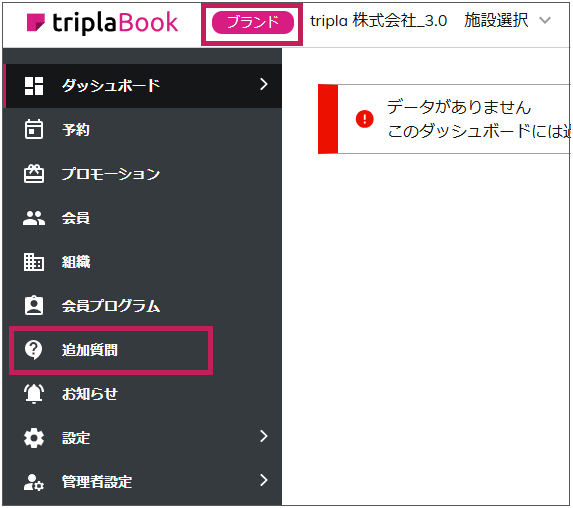
| Brand admin panele | Booking Widget | Reservation Confirmation Screen |
They can be viewed from both the brand management screen and the facility management screen.
Enabled
You can toggle the additional question ON or OFF. When ON, it will be displayed on the customer-facing screen.
Title
Enter the title of the additional question. This title is for management purposes only and will not be shown to customers.
Note: You cannot create multiple additional questions with the same title. Please differentiate them by adding numbers or other distinctions, such as Title ①, Title ②.
Note: You cannot create multiple additional questions with the same title. Please differentiate them by adding numbers or other distinctions, such as Title ①, Title ②.
Question Type
In the brand management screen, only free-text (open-ended text) questions can be set.
Question
Please enter the question text.
Answer Type
No operation is required here. It is fixed as free-text input.
Display Conditions
You can select the target users.
All Users: Display the question to all customers.
By selecting a membership organization listed below, you can set display conditions per membership organization.
Example: To show the question only to web members, select the desired web membership here.
Display Location
You can choose where the additional question will be displayed.
For the customer information input screen, you can also specify whether the question is optional or required.
Customer Information Input Screen (Optional) | Customer Information Input Screen (Required) | Reservation Confirmation Screen (Optional) |
Entered at the time of reservation. Since it is optional, the reservation can be made even if not filled in. | Entered at the time of reservation. Since it is required, the reservation cannot be made without entering this information. | Displayed on the screen after reservation confirmation. Since it is entered after confirmation, the reservation can be made without filling it in. |
For optional questions on the reservation confirmation screen, the information will not be displayed on the reservation details screen immediately after booking completion.
When the customer enters the information and clicks “Submit,” the data is updated both on the reservation confirmation screen and in the reservation details on the management screen, and the customer will receive a 【Reservation Information Update】 email.
| Reservation Confirmation Screen | Reservation Confirmation mail |
Set questions by property or plan.
In the facility management screen under Additional Questions, you can create additional questions specific to each property or plan.
While the brand management screen only supports free-text questions, the facility management screen allows you to set not only free-text questions but also questions about the number of guests, check-in time, and check-out time.
Location for settings:
Facility Management Screen → Additional Questions
Status
You can toggle the additional question ON or OFF. When ON, it will be displayed on the customer-facing screen.
Title
Enter the title of the additional question. This title is for management purposes only and will not be shown to customers.
Note: You cannot create multiple additional questions with the same title. Please differentiate them by adding numbers or other distinctions, such as Title ①, Title ②.
Question Type
For the number of guests, you can enter the number of males and females separately.
Property admin panel | Customer Information Input Screen |
For check-in time and check-out time, you can display a selectable time slot field.
Property admin panel | Customer Information Input Screen |
For free-text questions, you can either provide a free input field or display predefined answer options for customers to choose from.
Property admin panel | Customer Information Input Screen |
Since it is a free-response question, customers can enter their answers as free text. |
Property admin panel | Customer Information Input Screen |
Items created with answer options can be displayed as a dropdown menu. |
Display Location
You can choose where to display the additional question.
For the customer information input screen, you can also specify whether the question is optional or required.
Applicable Conditions
Target Users
You can select which users will see this additional question.
-
All Users: Display to all customers.
-
By selecting a membership organization listed below, you can configure display settings per membership organization.
Example: To show the question only to web members, select the desired web membership here.
Target Plans
You can select which plans this additional question will be displayed for.
Checking “All Plans” will display it on all plans.
Related Articles
Chatbot Frequently Asked Questions (FAQ) Registration
Here is a guide on how to display Frequently Asked Questions (FAQs) within the chatbot and how to configure question-triggering messages based on specific conditions. How to Set Up FAQ Display The following explains how to display FAQs like those ...Creating and Adding Day-Use Plans
You can create and add new day-use plans here. ⏱ Estimated time: About 10 minutes This feature is not available when using Neppan or Rakutsuu. Where to Set Property Management Screen → Plan Click the Add button to create a new plan. The process for ...Sell extras: Inclusive Extra
Plan options refer to options that are included in a plan from the beginning. Guests can complete their reservations without needing to add options separately. ⏱Estimated time: About 10 minutes Facilities using TL Lincoln cannot use this feature. ...FAQ Answer Input
From the FAQ Answer Input section in the Property Management screen, you can edit the chatbot’s responses. To ensure the chatbot provides accurate answers, it’s essential to keep details such as business hours, fees, and services up to date. You can ...Setting Up Notifications
This feature allows you to display pre-notified information on the search results, customer information input screen, reservation completion screen, and reservation-related emails. In the brand management screen, you can display this information ...