Facebook Messenger Integration
When integrating with Facebook Messenger, please ensure that the person performing the setup is logged into Facebook with "Page Admin" privileges.
*Note: For Facebook Messenger integration within the tripla management screen, please operate using an account with Brand Administrator or Property Administrator privileges.
From the property-specific management screen, click [Settings] → [Service Usage].

From [System Integration], turn ON the flag for [Facebook Messenger].

Click “Log in with Facebook.”

Confirm that you are logging in with the correct account, then click “Log in as ●●.”
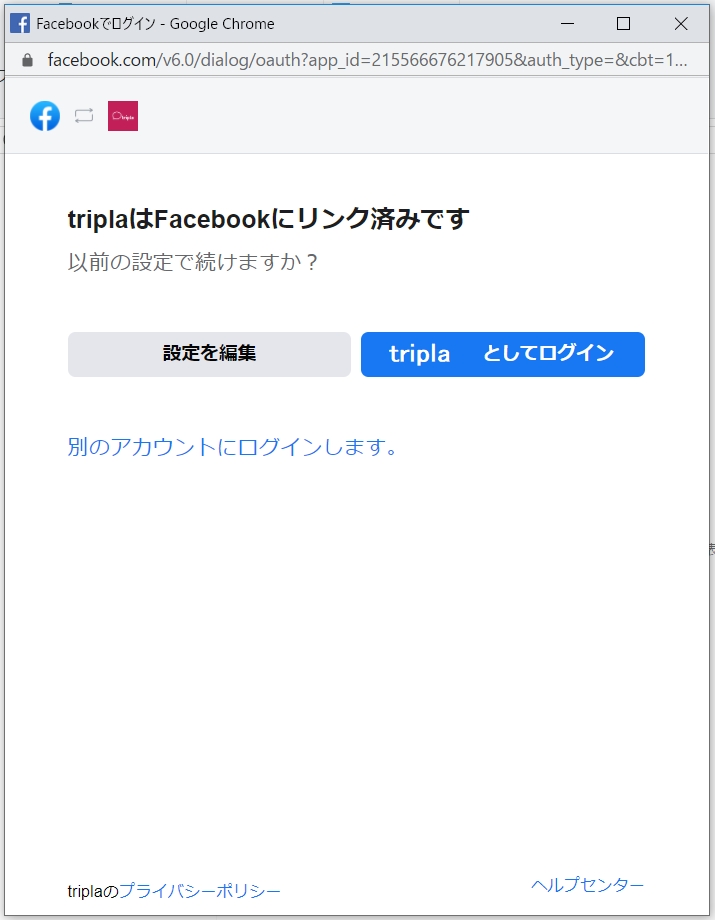
Select the page(s) to link. (Multiple pages can be selected)
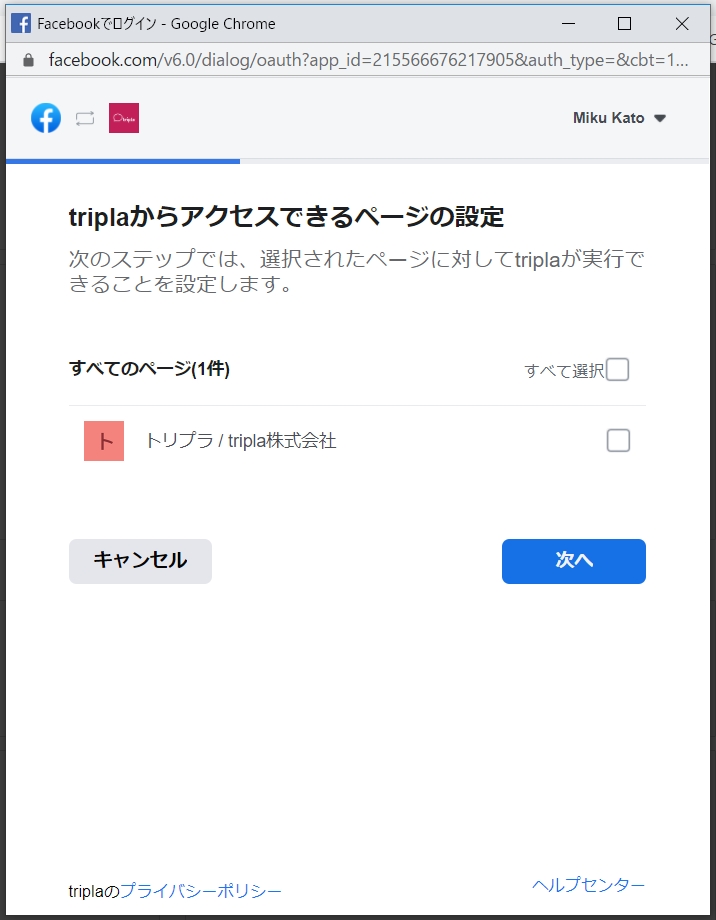
Set the permissions to allow access, then click “Done.”
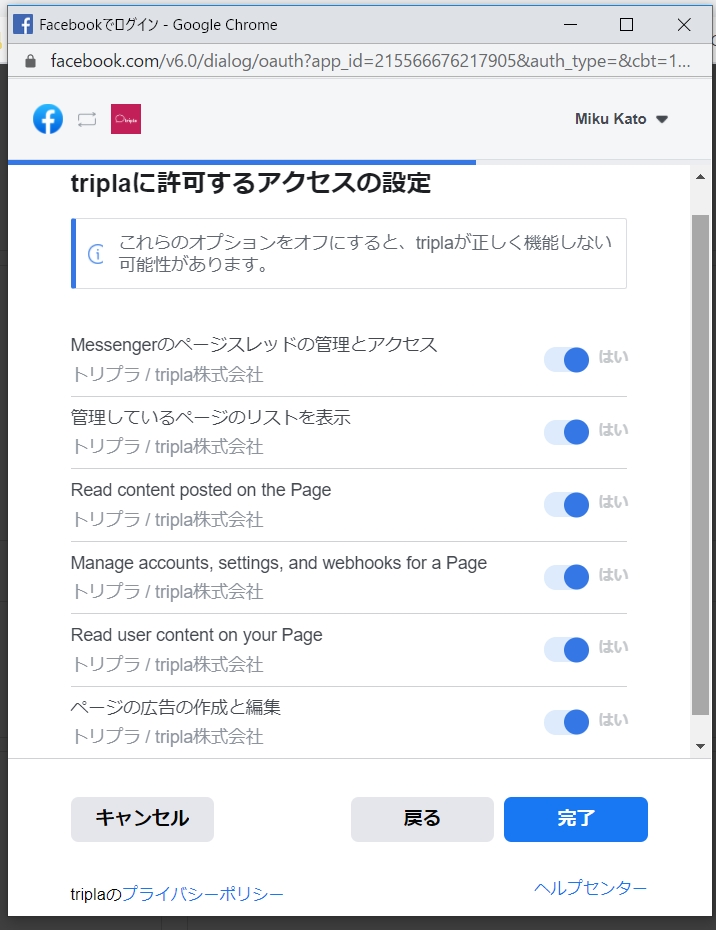
From the “Facebook Page” dropdown, select the page to link and click “Confirm.”

Enable Facebook Messenger Function
Go to [Settings] → [Service Usage], then select [Settings] under Facebook Messenger within System Integration.

Turning ON the [Enable Switch] activates the Facebook Messenger functionality.

Clicking “Messages” on the Facebook page opens the chat, allowing customers to ask questions.

Optional Features
Facebook Messenger offers unique optional features.
General Settings

Facebook Messenger URL
You can obtain a direct link to open Facebook Messenger. This link can be used on your website, emails, or SMS messages.
Send Messages Using the Enter Key
You can specify whether customers can send messages by pressing the Enter key.
-
If this feature is turned off, messages can be sent only by clicking the “Send” button or the send icon.
Screen displayed when opening the Facebook Messenger URL

Other Settings
Welcome Message
You can set the initial message that appears when Facebook Messenger is opened.

Ice Breaker
Ice Breaker is an optional feature provided in Facebook Messenger.
By specifying FAQ codes, it presents several questions to users. When a user selects a presented question, the AI responds with an appropriate answer.
FAQ Answer Input
Similar to the chatbot’s “Frequently Asked Questions” automatic message, but when Ice Breaker is enabled, automatic messages set to trigger “from the beginning” will not function.
Automatic Messages
Note that Ice Breaker supports only one language, so you need to specify the language you want to set.

Additionally, in Facebook Messenger, the Ice Breaker and the chatbot’s automatic message “Frequently Asked Questions” appear differently in the menu display.
Note: For automatic message “Frequently Asked Questions,” users select a number displayed at the bottom in Facebook Messenger, and the AI responds with an answer corresponding to the selected question.

Integration with Chatbot
From the property management screen, go to [Settings] → [Widget Settings], and select [Facebook].
Turn ON the switch for “Allow users to chat directly via Messenger,” and choose whether to enable it for mobile, desktop, or both.

Once configured, the chatbot will be able to use Facebook Messenger for communication.

Related Articles
LINE Integration (SNS Distribution, Chatbot Integration)
By integrating tripla with LINE, you can easily send LINE messages to customers and let the AI-powered bot handle inquiries. Additionally, by utilizing the rich menu settings, you can offer convenient features such as “Online Reservation” and ...Integration with OpenAI
Integration is only available with the paid version of OpenAI. (An OpenAI API key contract is also required. For details, please contact OpenAI.) Once integrated, you can use ChatGPT in tripla Bot and tripla Connect. ⏱Estimated time: approx. 10 ...Service Usage and System Integration
※利用サービスの項目でオン/オフ設定を変更すると、関連する機能やサービス利用に関わるご請求開始のタイミングに影響が生じます。 変更する際には弊社営業担当までご連絡ください。 設定する場所 施設管理画面ー利用サービス triplaサービス tripla Bookのサービス利用を制御することができます。この項目は弊社側であらかじめ設定するもので、御社側で操作いただくことはございません。 tripla Bookのスイッチがオンになった日がサービス利用開始日となります。 ...System Integration: TEMAIRAZU, Neppan, and Raku2
手間いらず・ねっぱん・らく通のサイトコントローラーをご利用の施設様が、 弊社ホテルブッキングのシステムと連携する際の手順をご案内します。 連携手順 施設管理画面の管理者設定ー利用サービスをクリックします。 [利用サービス]画面内の[予約エンジン設定&PMS]で連携するサイトコントローラーを選択し、「送信」をクリックします。 手間いらず [手間いらず]のスイッチをオンにすると、下のような表示に切り替わります。 設定ボタンをクリックしてください。 ...Integration of "tripla Book" with Google Hotel Ads
tripla Book can be integrated with Google Hotel Ads, a hotel search web advertising service provided by Google. When travelers search for hotels on Google's search engine or Google Maps, it is possible to display the hotel’s own information (such as ...