Chatbot Frequently Asked Questions (FAQ) Registration
Here is a guide on how to display Frequently Asked Questions (FAQs) within the chatbot and how to configure question-triggering messages based on specific conditions.
How to Set Up FAQ Display
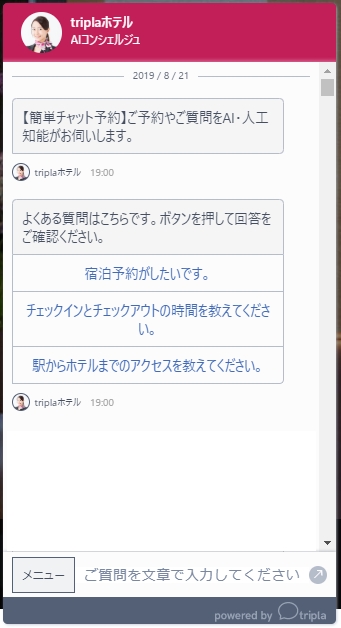
From the property management screen, click [Chat] → [Automatic Messages] in sequence.
Note: You will be automatically redirected to the CM3.0 page.

Click the [Add New Automatic Message] button at the top right of the screen.

The creation screen will be displayed.

Please fill in the fields according to the table below.

How to Set Up Question Messages
You can set up questions that can be answered with “Yes” or “No.”
When the button is clicked, the configured FAQ will be displayed and answered.
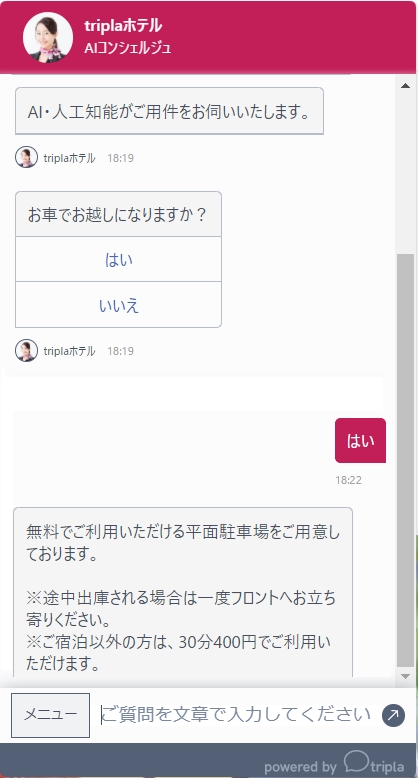
In the “Automatic Messages” management page, click the [Add New Automatic Message] button at the top right.
The automatic message creation screen will appear.
Please fill in the fields according to the list below.



How to Set Up Using FAQ AI Response
This guide explains how to link frequently asked questions using FAQ codes.

In the “Automatic Messages” management page, click the [Add New Automatic Message] button at the top right.

The automatic message creation screen will appear.
Please fill in the fields according to the list below.



For details on FAQ codes and registration methods, please refer to the link below.
Entering FAQ Answers
Set the trigger to “FAQ AI Response.”
When a response corresponding to the specified FAQ code is triggered, the linked FAQ will be displayed as a Frequently Asked Question.

Once the settings are complete, select [Save] to finish.
Related Articles
FAQ Answer Input
From the FAQ Answer Input section in the Property Management screen, you can edit the chatbot’s responses. To ensure the chatbot provides accurate answers, it’s essential to keep details such as business hours, fees, and services up to date. You can ...LINE Integration (SNS Distribution, Chatbot Integration)
By integrating tripla with LINE, you can easily send LINE messages to customers and let the AI-powered bot handle inquiries. Additionally, by utilizing the rich menu settings, you can offer convenient features such as “Online Reservation” and ...Chatbot FAQs
Q.I want to change the text in the speech bubble. A.You can do this by editing the icon message. [Click here for instructions.] Q.I’ve changed the text in the speech bubble and want it translated. A.Please request the translation via the chatbot ...Automatic Messages
You can set automatic messages to display when the chat is opened, and use icon messages (speech bubble messages) to make them more noticeable. By configuring icon messages, it becomes easier to catch customers’ attention, making it ideal for ...Setting Up Chatbot Webhook
What Is a Webhook? A webhook is a mechanism that calls external services over the internet using HTTP/HTTPS URLs (i.e., via a Web API). WebAPI An API made accessible over the internet. You can send commands to the API via an HTTP/HTTPS URL. It ...